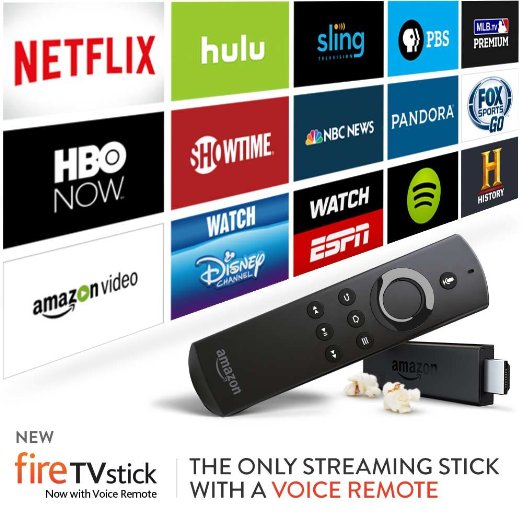Some of you who follow us on Twitter may have noticed we have been talking a lot about online streaming services and devices. The reason for this is quite simple. For years I’ve had Verizon FiOS, a phenomenal service, with 45mbps internet, home phone, and full cable package including sports and HBO for under $100 a month. Honestly it was not a bad deal at all and I had no complaints. My main qualm with Time Warner and Comcast has been their shady price model making you fight every 6 months to a year to keep your bill reasonable.
However recently I moved into an area controlled by AT&T and was forced to use their U-Verse plan. Not only do they not live up to promised internet speeds or cable uptime, but they turned my $70/mo plan into a $325/mo plan because some shady rep wanted their commission. As a technology junkie and streaming service subscriber this pushed me over the edge. You can go from saving $25 a month to over $200 simply by “cutting the cord” or going to streaming services. This can be intimidating or just downright confusing to those new to the scene so I figured I’d share my journey and personal choices for those looking to give cable the middle finger.
Step 1 – Get a streaming device.
There are so many choices and we have them all. Let me run down their benefits and drawbacks for you in order of our recommendation.
All-New Fire TV Stick with Alexa Voice Remote
Benefits - The All New Firestick has twice the RAM and a quad Core processor to make navigating and streaming quick and snappy. Drawbacks – Apple junkies won’t have access to their music and movie library from iTunes, google junkies can’t use Google Play. Amazon wants to lock you into their ecosystem. Great for prime members, terrible for everyone else. Killer Feature – Alexa, you know, that personal assistant from the Amazon Echo? Well they’ve added it to the affordable on any budget Fire Stick. Think Siri but smarter, and better, and slicker, and quicker. No seriously.
Amazon Fire Stick (SOLD OUT)
Benefits – Cost, easily the most affordable option. Based off Android, theres almost endless options for add ons and plugins. The UI is not just slick but easy to navigate and use. Drawbacks – A little slower than the newest version. Occasional delays from clicking an app to it opening. Killer Feature - The price. This is the same Fire Stick we all paid $40-50 for, but now it's only $25!
Amazon Fire TV
Benefits – The Amazon Fire TV is a souped up version of the Fire Stick. With a faster processor and more RAM this puppy can handle anything and won’t get laggy and unresponsive like the Stick which means less restarting. Drawbacks – Same as the Fire Stick, doesn’t work with iTunes or Google Play. Killer Feature – The Amazon Fire TV is 4K ready making it one of the most affordable products you can stream 4k media from. Real bonus if you already have or plan on getting a 4K TV.
Roku
Benefits – The Roku 1 and Roku Stick can cost less than the Amazon Fire Stick making it attractive on a budget. It’s seamless integration with Plex makes it a good choice for people who already run Plex on their PC or Mac. It’s an open platform meaning google play and amazon prime are accessible. “Unauthorized Applications” are easy to add and require no “jailbreaking” or “side loading” Drawbacks – Lack of Kodi support makes this offering #2 instead of #1. Still mostly a no go for Apple junkies EXCEPT you can use a Plex Channel to access your local iTunes library, so that’s pretty sweet. Killer Feature – RARflix, a free Plex App works even better than the native Plex app on any device. Saves you some $ and opens a lot of doors without any jailbreaking.
Apple TV
Benefits – It’s Apple, so that Apple quality, user experience, ecosystem integration with your iPhone/iPad/Mac is seamless. You also get that world class Apple customer service at the Genius Bar or over the phone. The new 4th Generation TV will run Kodi and supports 4K streaming. Drawbacks – More expensive than other streaming devices. Killer Feature – “Air Play” feature lets you mirror or stream anything from your Mac or iPad/iPhone. This means you can easily install Plex or Kodi on your Mac and stream it to your TV making it easy and simple. If you don’t have an iPhone or Mac tho you won’t get the real benefits of using an TV.
MXQ PLUS S905 4K
Benefits - This Android Streaming device has 4K Output Support and Kodi pre installed. 8gb of storage and a killer price point. Drawbacks - No major support like Apple or Amazon offers
Xbox One
Benefits – Well, you may already have one, I mean it’s an Xbox! And hey, Kodi was originally designed for Xbox… however to get Kodi working on an Xbox is convoluted. All in all tho the Xbox One was built as a media center and does it well. Drawbacks – Price, obviously, is much higher than a set top box and with no native Kodi support (yet) you’re limited to Plex. Killer Feature – It’s an Xbox, so… you know… video games and such.
Step 2 – Get your basic channels.
You know, CBS, NBC, Fox etc. The channels that used to be free, but now cost you at last $15 a month from your cable company. Well it can be free… that’s right free! Best yet it’s legal! There’s 2 options, the first one, maybe too obvious is get a digital antenna. Digital antennas pickup all your local channels and convert them in HD for the modern television. They’re generally inexpensive, starting under $10, and there ya go, free TV (as it should be). However sometimes you can’t pick up local stations very well, or the channels get scrambled. There’s another option which is USTVNOW which gives you all the basic channels in high quality digital stream and it’s 100% FREE AND LEGAL! Best yet you can take it on the go watching TV on your computer or iPhone/Android.
Step 3 – Replace your cable package.
OK lets be honest, you don’t need 3 QVC channels, 2 Korean church channels and 14 country music stations. Well maybe you do, but it’s probably not what you’re buying cable for. Everyone is different, maybe you’re a Sports nut, or movie buff or serial TV series watcher. I’ll just go over what I did.
The Legal Way If the service is good and the price is reasonable I’ve always been happy to pay. HBO and Sling has earned every dime by me.
#1 HBO NOW $15/mo Finally HBO has offered a stand alone streaming service for those who want to give cable the boot.
#2 USTVNOW $0 I haven’t had a lot of luck with Digital Antennas, so far USTVNOW has been a lifesaver. They also have paid packages for premium cable packages, but their reliability and quality doesn’t really compare to sling so I passed on the upgrade and kept it free.
#3 Sling $20/mo Sling offers the channels I really wanted for my TV series fix. AMC for Walking Dead, History for Vikings, ESPN for Monday Night Football, TNT for my NBA needs, CNN because you know I’m a news and politics junkie. Their sports, lifestyle and movie add-on packages are only $5 per bundle if thats your cup-o-tea.
#4 DIRECTV Now $35/mo DirecTV NOW offers way more channels than Sling as well as access to Network Apps like ABC, NBC etc. AT&T Wireless customers get a steep discount & FREE HBO making this the way to go.
The Shady Way Sure there’s thousands of legit apps & streams here but lets face it, most people just want free streaming live TV and movies and here’s what I’ve installed. We’re not saying you SHOULD use these, just stating what they do.
#1 Kodi Well, there you go. Every app imaginable including USTVNOW and Netflix has been ported for Kodi. There’s also some rather amazingly smooth and reliable apps like Genesis and Phoenix that offer access to free live TV streams, Sports packages and Movies.
(Check out tvaddons list of best live TV & Sports streaming apps for Kodi)
#2 Plex Plex also has a wonderful “Unauthorized Apps” section that has 101 ways to stream free content from the up and up major apps to the grey area streams. Plex is also a torrenter’s best friend automatically converting and streaming your personal files while adding subtitles, artwork and tags.
Step 4 – Cancel your cable.
Once you have the setup you want and everything has been tested and is working for you, it’s time to downgrade your Cable package to internet only. Say good-bye to nonsense bundles of hundreds of filler channels and paying $100+ for the few packages you really wanted. Even if you buy the NBA Pass or NFL Sunday Ticket to get every game you want you’re still spending hundreds less a year by cutting the cord.
Tutorials for setting up your streaming device. We will add all sorts of tutorials until you can’t stand us anymore. You know we will.
Install Kodi “jailbreak” on Amazon Fire Stick for free streaming apps
Install Kodi onto 4th Generation TV Video Instructions